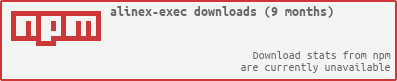Alinex Exec: Readme
This module may be used to call external commands. It is an extended
wrapper arround the core process.spawn command or runs them on a remote machine
through SSH. It’s benefits are:
- fully configurable
- automatic error control
- automatic retry in case of error
- prioritized calls with load control
- supports remote execution
It is one of the modules of the Alinex Namespace following the code standards defined in the General Docs.
Read the complete documentation under https://alinex.github.io/node-exec.
Install
The easiest way is to let npm add the module directly to your modules (from within you node modules directory):
Shell Script npm install alinex-exec --save
And update it to the latest version later:
Shell Script npm update alinex-exec --save
Always have a look at the latest changes.
Usage
You may connect to the process using a callback method on the run() call or
use the events.
First you have to load the class package.
CoffeeScript Code Exec = require 'alinex-exec'
Exec.init() # this will setup the config classRun an external command
Now you may setup an external process like:
CoffeeScript Code proc = new Exec
cmd: 'date'You may also change the configuration afterwards like:
CoffeeScript Code proc.setup.cmd = 'date'To run this simple process call the run-method:
CoffeeScript Code proc.run (err) ->
# work with the resultsAfter the process has completed it’s task the callback will get only an error
obect and the process instance which you don’t need. You may access all details
through the proc.result and proc.process objects.
You may also run the same command but only after the first run has finished.
Simplified run
You may call all of this directly using:
CoffeeScript Code Exec.run
cmd: 'date'
args: ['--iso-8601']
, (err, proc) ->
# work with the results within the process instanceRemote Execution
To execute the command on a remote machine you only have to specify the remote machine. This can be done in various ways like also described inalinex-ssh.
CoffeeScript Code Exec.run
remote:
server:
host: '65.25.98.25'
port: 22
username: 'root'
#passphrase: 'mypass'
privateKey: require('fs').readFileSync '/home/alex/.ssh/id_rsa'
#localHostname: "Localost"
#localUsername: "LocalUser"
#readyTimeout: 20000
keepaliveInterval: 1000
#debug: true
retry:
times: 3
intervall: 200
cmd: 'date'
, (err, proc) ->
# work with the results within the process instanceThis may also be called with a list of alternative server connections.
Configured
But to make it easier you can use a reference to the server configuration under
/ssh/server in youralinex-config.
CoffeeScript Code Exec.run
remote:
server: 'server2'
retry:
times: 3
intervall: 200
cmd: 'date'
, (err, proc) ->
# work with the results within the process instanceThe retry part can also be kept away to use the defaults (from config).
The following is a short form, only possible if no special retry times are used:
CoffeeScript Code Exec.run
remote:
group: 'appcluster'
cmd: 'date'
, (err, proc) ->
# work with the results within the process instanceAlternatively you can give the group as an array of server names or configurations:
CoffeeScript Code Exec.run
remote:
group: ['node1', 'node2', 'node3']
cmd: 'date'
, (err, proc) ->
# work with the results within the process instanceAnd also the short version is possible which will first try to use the given name as group else as server:
CoffeeScript Code Exec.run
remote: 'appcluster'
cmd: 'date'
, (err, proc) ->
# work with the results within the process instanceCluster/Group
You can also reference a group of servers defined under /ssh/group in your
alinex-config. If you do so the command will be execute on the host with
the lowest load if load based executing through priority is set.
Ending
If you used remote executions, there may be some open server connections in the pool which prevent your program from ending. To end them call:
CoffeeScript Code Exec.close()
Best Practice in Module
If you use this module in your app call the Exec.setup() method before initialization
of the config module:
CoffeeScript Code config = require 'alinex-config'
Exec = require 'alinex-exec'
schema = require './configSchema'
class App
@setup: (cb) ->
# setup module configs first
async.each [Exec], (mod, cb) ->
mod.setup cb
, (err) ->
return cb err if err
# add schema for app's configuration
config.setSchema '/app', schema
# extend module search path
config.register 'app', fspath.dirname __dirname
cb()
@init: (cb) ->
config.init (err) =>
return cb err if err
@conf = config.get '/app'
cb()Configuration
To configure this to your needs, please make a new configuration file for /exec
context. To do so you may copy the base settings from src/config/exec.yml into
var/local/config/exec.yml and change it’s values or put it into your applications
configuration directory.
Like supported by Config you only have to write the settings which differ from the defaults.
The configuration contains the following three parts:
Retry if failed
In this part you define the number of retries and timeouts used for rechecking in all parts which prevent the execution to start or run successfully.
YAML Data exec:
retry:
# connection retries
connect:
# number of attempts
times: 3
# time to sleep till next try
interval: 1s
# check for host vital signs
vital:
# time to recheck host vital signs
interval: 5s
# maximum load% per CPU core per second in usage to start
startload: 80%
# too much processes opened on system
ulimit:
# time to sleep till next try
interval: 1s
# a queue will be created if host is overloaded
queue:
# specify the time after that a retry for queued executions should run
interval: 3s
# process failed retry check
error:
# number of attempts
times: 3
# time to sleep till next try
interval: 3sAll interval settings can be set as a time range in milliseconds or with the
unit appended. Use something like ‘1.5s’ (possible units: ms, s, m, h, d).
Priority Levels
This defines the possible priority levels to be used. These are used to prioritize some tasks using nice levels and also run them only if the load and cpu usage on the machine is below the defined level for each priorities. Jobs are held back till the machine load allows them.
The following configuration shows the default.
YAML Data exec:
priority:
# specify the default priority
default: medium
# specify the possible priorities with their checks
level:
anytime:
maxCpu: 20%
maxLoad: 20%
nice: 19
low:
maxCpu: 40%
maxLoad: 60%
nice: 10
medium:
maxCpu: 60%
maxLoad: 100%
nice: 5
high:
maxCpu: 90%
maxLoad: 150%
immediately:
nice: -20You may add other values or remove some of them to get your very own set of priorities:
YAML Data exec:
priority:
# specify the possible priorities with their checks
level:
low: null
medium: null
high: null
1:
maxCpu: 40%
maxLoad: 100%
nice: 15
2:
maxCpu: 50%
maxLoad: 120%
nice: 5
3:
maxCpu: 60%
maxLoad: 140%
nice: 0Remote Servers
This section shows you how to setup remote servers:
YAML Data # Define remote hosts or host pools to be used through ssh.
ssh:
server:
# virtual name for server
server1:
# hostname or ip to connect to
host: localhost
# connection port
port: ssh
# user to login as
username: alex
# (optionally) login using password
#password: 'geheim'
# (optionally) private key for login
privateKey: <<<file:///home/alex/.ssh/id_rsa>>>
# the passphrase for the key (if necessary)
#passphrase: '.....'
# the host used for hostbased authentication
#localHostname: '...'
# the username for host based authentcation
#localUsername: '...'
# time for sending keepalive packets
keepaliveIntervall: 1s
# the maximum time for the ssh handshake
readyTimeout: 20s
# maximum load to start here per each cpu
startload: 2.4
# maximum number of parallel sessions on this connection
#maxSessions: 4
# debug also server communication
debug: false
server2:
host: 127.0.0.1
port: ssh
username: alex
password: dontknow
maxConnections: 5
exec:
group:
testpool:
- server1
- server2As seen above there are two servers defined to access as server1 and server2
both are the localhost for test purpose.
Setup Execution
To specify your executable you give an object with the following settings.
Execution
The basic settings needed are which command to start and with which parameter. Keep in mind that here no shell execution is possible so don’t use bash basics without specifying ‘sh’ or ‘bash’ as the command.
- cmd - (string) giving the command to call with path if needed
- args - (array) list of arguments to use in the given order
You can give both separately but you may also give attributes in the command string. If you do so the arguments will be extracted automatically so you need to use proper quoting.
Remote
To run on a remote machine you only need the virtual name which has to correspond to the configuration (see above).
- remote - (string) reference to configuration
Environment
- cwd - (absolute path) the current working directory
- uid - (integer) the userid under which to run
- gid - (integer) the group id under which to run
- env - environment object for key-value-pairs
If you want to use different user and/or group id you have to be root first.
Priority
The priority defines which command to run first in case of multiple commands.
- priority - (string) name of configured priority to use
By default the following priorities are possible: anytime, low, medium, high, immediately.
Failure Management
- timeout - time in milliseconds after that the process will be killed
- check - name of the check with
- ‘true’ as value if no args
- args - (array) list of arguments for the check if possible
- retry - (boolean) should retry on this failure
- retry - specify if not use the default
- times - (integer) maximum number of retries
- interval - (milliseconds)
The following checks may be used:
noExitCode- check that the exit code is 0exitCode code- check that the exit code is in allowed listnoStderr- check that STDERR is emptynoStdout- check that STDOUT is emptystderr- check that STDERR isn’t emptystdout- check that STDOUT isn’t emptymatchStdout ok, report- check that the givenokRegExp succeeds, if not output the result of the report RegExpmatchStderr ok, report- check that the givenokRegExp succeeds, if not output the result of the report RegExpnotMatchStderr fail- check that thefailRegExp don’t matchstdoutLines min, max- check that the output has the correct number of lines
This are only the general checks. There may be more command specific matches which you may use.
As an example you may use:
CoffeeScript Code Exec.run
cmd: 'ffmpeg'
args: ['001.wma', '001.mp3']
priority: medium
check:
noExitCode: true
matchStdErr:
args: [/Succeeded/, /Failed: (\w+)/]Events
The following events are possible to use:
wait- (ms) wait some milliseconds before checking againstdout- (line) output linesstderr- (line) error output linesend- (exitCode) if execution stopped
To use events to immediately see what goes on you will call the execution like:
CoffeeScript Code Exec.init (err) ->
return cb err if err
proc = new Exec
cmd: 'ffmpeg'
args: ['001.wma', '001.mp3']
priority: medium
check:
noExitCode: true
matchStdErr:
args: [/Succeeded/, /Failed: (\w+)/]
proc.on 'stdout', (line) -> console.log line
proc.on 'stderr', (line) -> console.error line
proc.on 'done', (code) -> console.log "Exit with code #{code}"
proc.run (err) ->
return cb err if errThis will always printout a line immediately if a full line comes from the command. Empty lines will be ignored.
Access Results
Process
With this attribute you may get the following information:
- exec.process.host - remote host identifier
- exec.process.pid - process id
- exec.process.start - start time
- exec.process.end - end time
- exec.process.error - system error
Tries
If multiple tries are done you may access the information of each try:
- exec.tries[n].process - first calls
- exec.tries[n].result . first calls
- exec.process - last run
- exec.result - last run
Results
The result code and maybe error of the defined checks may be red directly:
- exec.result.code
- exec.result.error
But to get one of the outputs better use the functions:
- exec.stdout()
- exec.stderr()
They will give you a complete text out of the line data which lists all channels in the proper order. If order of messages matters better directly access them:
- exec.result.lines
- 0 - stdin
- 1 - stdout
- 2 - stderr
You may also use the above methods on previous tries:
- exec.stdout(exec.tries[0].result)
- exec.stderr(exec.tries[0].result)
License
© Copyright 2015-2016 Alexander Schilling
Licensed under the Apache License, Version 2.0 (the “License”); you may not use this file except in compliance with the License. You may obtain a copy of the License at
Unless required by applicable law or agreed to in writing, software distributed under the License is distributed on an “AS IS” BASIS, WITHOUT WARRANTIES OR CONDITIONS OF ANY KIND, either express or implied. See the License for the specific language governing permissions and limitations under the License.